Alarm Notification Scheduling
With the new “On call” functionality, users can now set a weekly schedule for when they want to receive alarm notifications.
To set up your schedule, first you need to select Allow notifications as Custom, if you select Always it will have same behavior as before where all users in the call list gets notified in descending order with a configurable delay.
After selecting Custom, you must specify the time zone as well as the hours and days when you would like to receive alarm notifications. A person who is located in another time zone will still receive alarms that occurs between the hours of the call list’s time zone, not what its actual time is, since the time zone is used for the schedule times that have been defined for the call list.
Note: If you want to define entire day, select from time 00:00 and to time 00:00
The last thing you need to select is what priority alarms that people that are on call shall receive. Say that people who are on call only needs to act on high alarm priority, you select Allow alarms and High.
Note: Allow alarms setting only applies to people that are on call and if alarm occurs outside of notification schedule times.
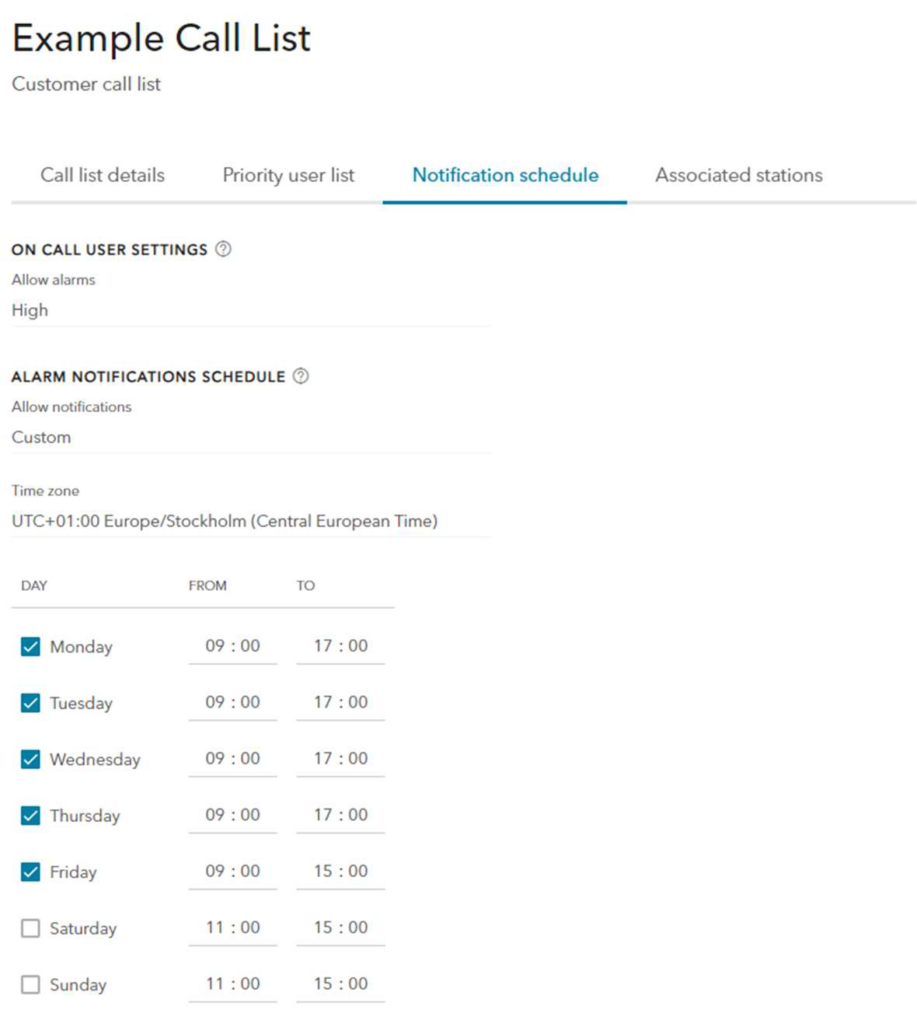
Here are a few examples using the above-described schedule and a call list, where the alarm notification delay time is set to 5 minutes.
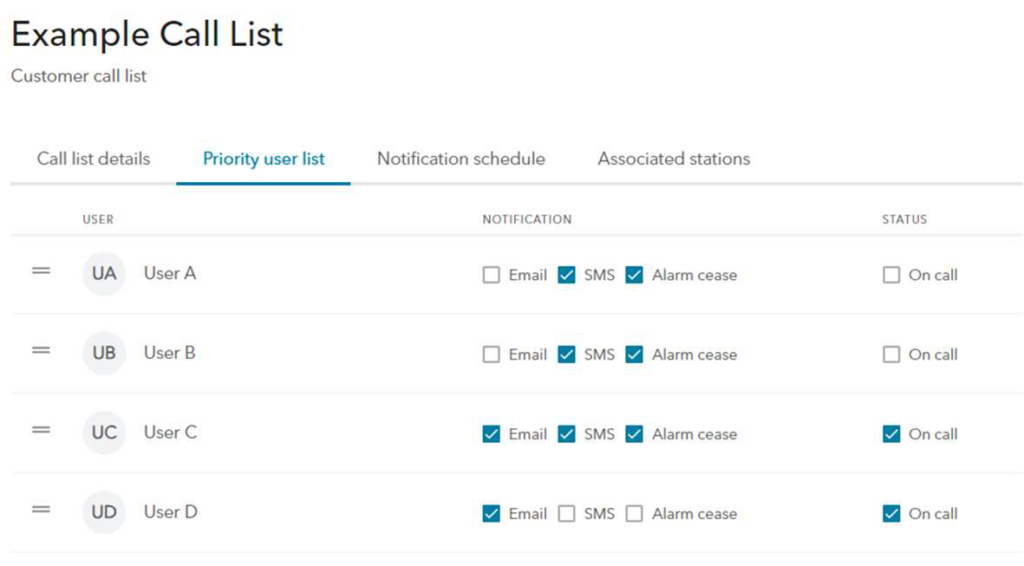
Example 1
Alarm with Medium priority is triggered at Monday 10:00.
User A receives notification immediately, does not acknowledge alarm.
5 minutes later User B receives notification, does not acknowledge alarm.
5 minutes later User C receives notification, acknowledges alarm.
User D will not receive alarm.
Note: User C still gets alarms. The on call rule is only triggered if outside of notification schedule times, so he will still get all alarms within the notification schedule times.
Example 2
Alarm with High priority is triggered at Saturday 10:00.
User C receives notification immediately, does not acknowledge alarm.
5 minutes later User D receives notification, does not acknowledge alarm.
Note: User A and User B will not receive any notifications since alarm happened outside of notification schedule times and they are not on call.
Example 3
Alarm with Medium priority is triggered at Sunday 10:00. No user gets notified.
Note: No users will receive notifications since alarm happened outside of notification schedule times and the setting Allow alarms for people on call is set to High. Alarm is still visible in Avensor, only notifications sent are affected.
